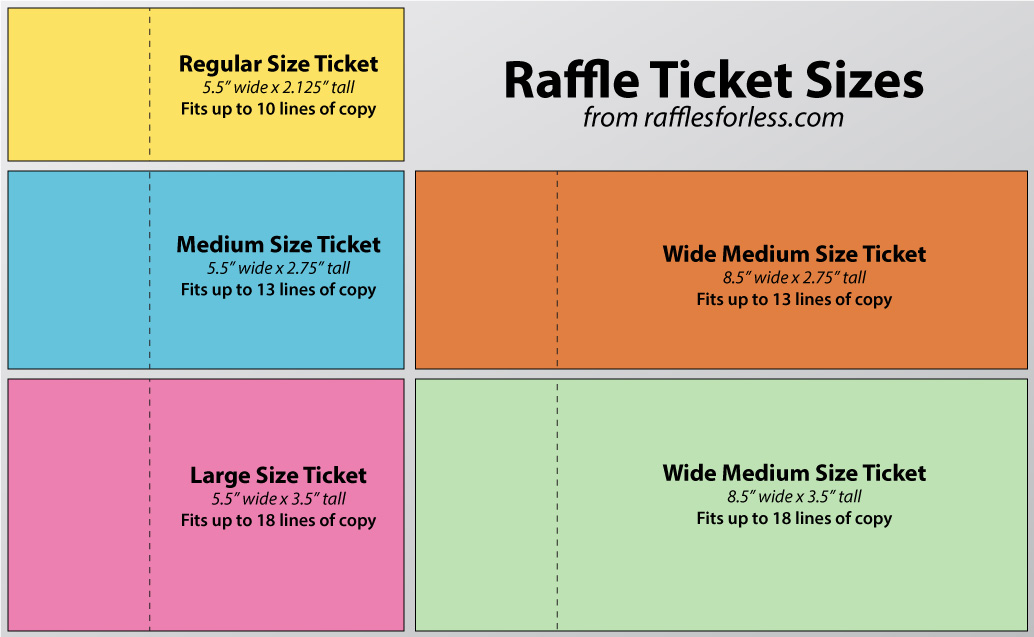How to place a reorder
1
STEP 1
Visit our website, and click on the “CUSTOMER LOGIN” Button.
Enter your email address and password to log in.
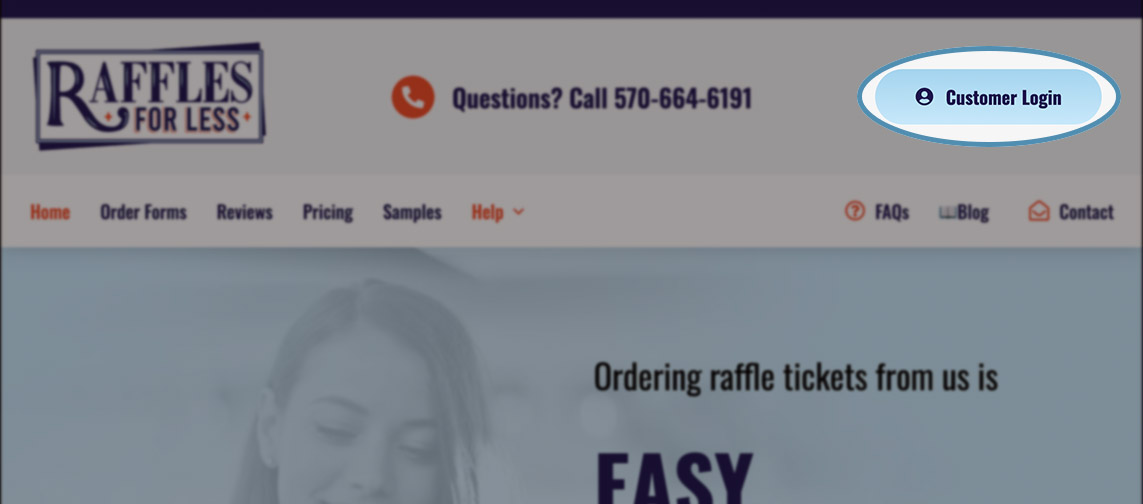
2
STEP 2
Once you’ve logged in, click on the tab labeled HISTORY.
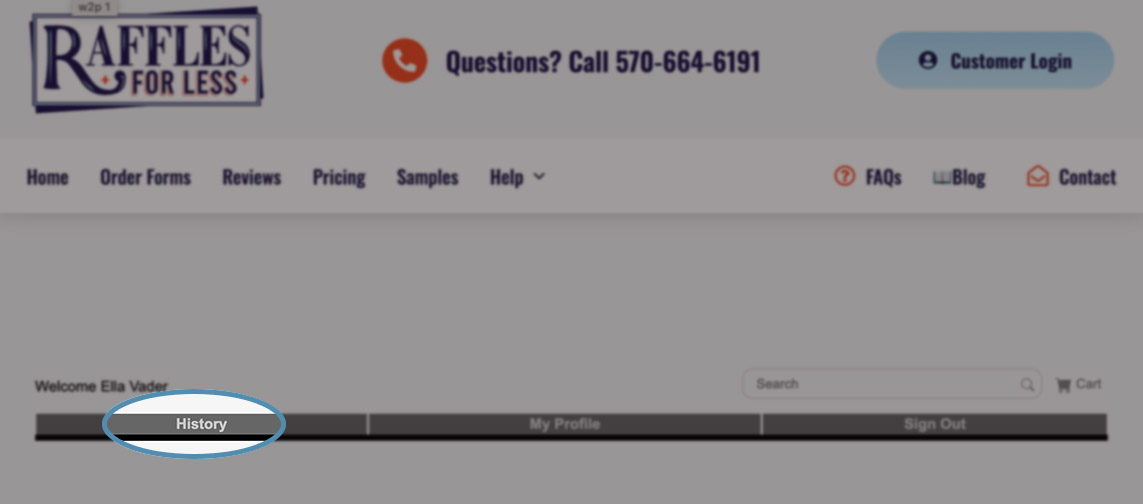
3
STEP 3
If no order history is visible on the History page, you may need to change the history time period from 1.5 months to a longer period, and then click the GO icon.

4
STEP 4
In your list of orders on the History Page, find the old job that you wish to reorder.
Next to the job you wish to reorder, click on the REORDER icon (or a shopping cart circled by arrows).
This will open a NEW order form that is pre-filled with most of the information from your previous order.
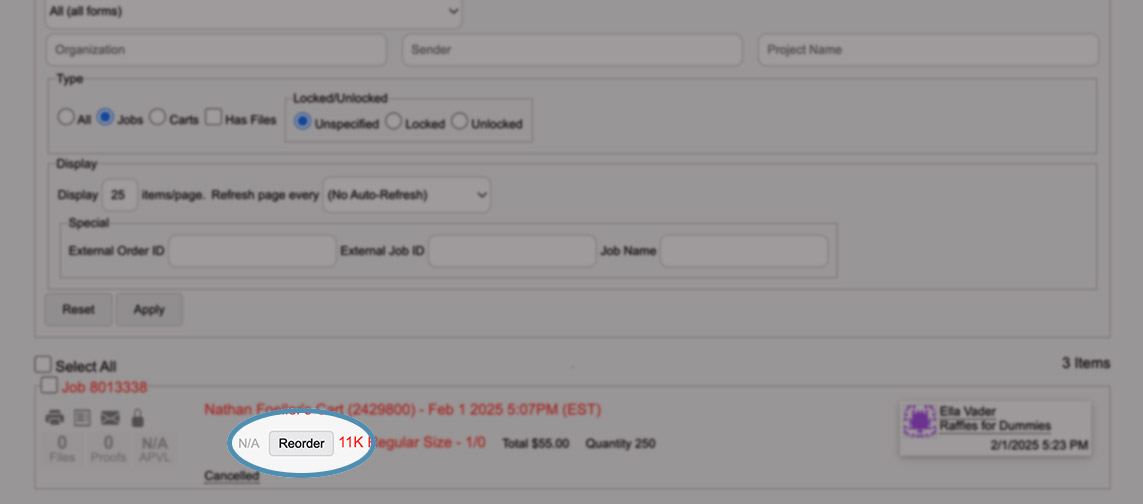
5
STEP 5
If this is a reorder with changes, simply change any text or details that you wish to update.
If ordering additional tickets for an existing raffle, be sure to update the requested starting number so that the numbering of the new order starts where your previous order left off.
Click the “Add to Cart” button to add your ticket to your shopping cart, and then complete the checkout process.